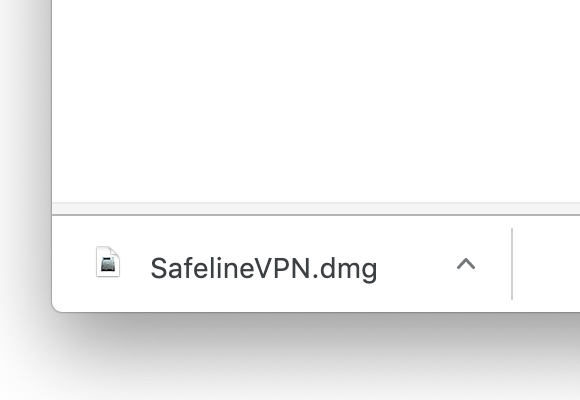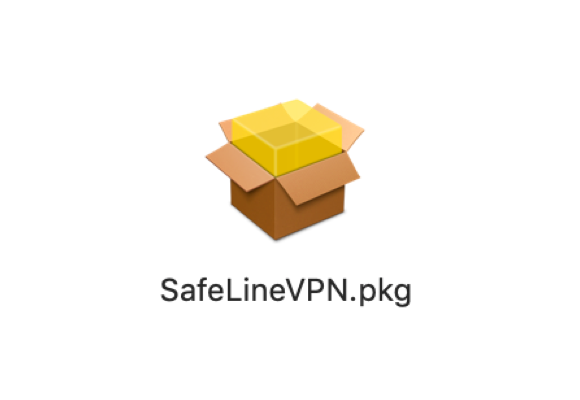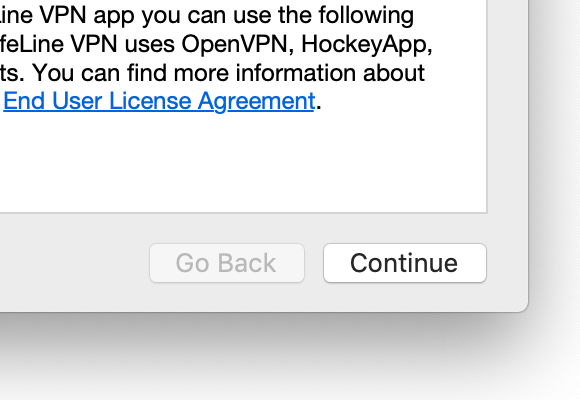Troubleshooting
Unable to connect to SafeLine VPN servers
Here are some general workarounds you could try in case you experience issues with the VPN client for Mac:
- 1. Make sure that you are using the latest version of the SafeLine VPN
- 2. Restart the client
- 3. Restart the computer
- 4. Log out of the Client and log in again
- 5. Similar to a restart of a device or a connection, a new login refreshes SafeLine VPN and fixes minor issues.
- 6. Reconnect your device.
- 7. Disconnect your device from the internet and reconnect again. Please do this by simply disabling and re-enabling WiFi.
- 8. Check for local network restrictions
SafeLine VPN does not work properly behind some web filters or other Proxies/VPNs. If you are using SafeLine VPN e.g. at your workplace or school, it might be that they have a general filter. Try again while connected to another unrestricted network to test if this is the cause of your troubles.
- 9. It also sometimes happens that Antiviruses and web filters conflict with ZenMate. Try turning your Antivirus/Firewall off.
If the options above did not have any effect, please contact SafeLine VPN Support Team for Assistance.
Application does not open
If you already have our application installed and it does not open, there are a few things you could try doing to fix your issue:
- 1. Check if the application isn't already running in the application tray.
- 2. Reinstalling the application.
- 3. Adding exceptions for our application in your antivirus application if you have any.
- 4. Restart your computer.
If none of these tips helped you, please contact our customer support over email or chat. They will analyze your issue and provide you a solution as soon as possible.